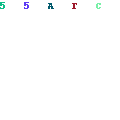How do I Open Another User’s OST file?
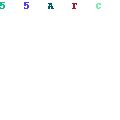
Are you finding the most efficient and easiest way to open an OST file from another user? Then your search ended here. Because in this tutorial, we will discuss the solution to open another user’s OST file.
Microsoft Outlook is one of the most used email applications in the world. Every day, more and more users migrate to Outlook due to its upgrade features and attractive user interface.
OST is an offline storage table that contains complete mailbox data such as emails, contacts, calendars, tasks, journals, and all other mailbox data. Allows you to access email offline when you are not connected to the Internet or when the Internet becomes slower.
If you are familiar with Microsoft’s statement, then you already know that you cannot open or import an OST file in Outlook. But you can convert an OST file to PST format using OST to PST Converter and easily import it to any Outlook profile or account.
Why Should Users Want to Open Another User’s OST File?
- Exchange server downtime.
- If a user wants to transfer one computer to another.
- When OST file get orphan due to any disaster.
How to Import Another User’s OST file Via Manual Technique?
If you are the owner of the Exchange profile and have an active Outlook profile that is connected to the Exchange profile. Then, you can easily accomplish this task by opting for Outlook export options.
- First, launch Outlook and then find the file tab.
- After that, tap open and export, then tap import/export.
- Look for Export to File in the list of import/export options.
- After clicking the Next button, click on the Outlook PST data file and then press the Next button again.
- Now, select the mailbox data you want to export.
- At the end, set the destination for the result and then press finish to get the output quickly.
Why Should Users Avoid Manual Technique?
- It will require a lot of time and complicated processes.
- Users should be required to hire technical expertise to perform this process.
- You cannot convert orphaned, corrupted, and oversized OST files.
- The data can be exported, but some parts will be deleted.
- Outlook installation and sharing profile are required to perform this process.
How to Open Another User OST File Via Alternative Technique?
As you can see, there are many risks and restrictions in the manual technique. Therefore, we suggest you go for SysTools OST Converter which is one of the perfect options and is specially designed to convert individual or batch OST files in one go without losing a bit of data.
- Download the application on your system and then launch it.
- Find the OST file and enter the software panel.
- Then click PST in the export type multiple option.
- Finally, set the output destination and then hit export to get the output quickly.
Other Prominent Features of Using Alternative Solution
- It kept the mailbox data attributes the same as before the conversion.
- This process can be easily done by all types of beginners and professional users.
- This application can easily recover and convert orphaned, corrupted and oversized OST files.
- You can also take advantage of filter features to convert specific data based on date range, subject, sender and recipients, etc.
- There is no need to download any additional applications to complete the process.
Final Thoughts
In this post, we discuss the easiest and flawless process to open another user’s OST file manual and use an alternative solution. If you have an active OST file connected to the sharing profile, you can proceed with the manual technique. Otherwise, we suggest you proceed with an expert-recommended workaround to complete the process without any failure. The amazing thing about the workaround is that it allows you to save an OST file in PST format with just a few clicks.
Also Read: How to Read MDF File Objects?