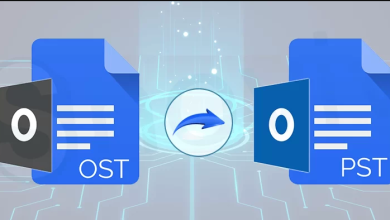How to Add AOL Email to Microsoft Outlook – A Step-by-Step Guide
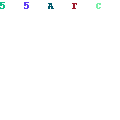
Email has revolutionized the way we communicate, and two popular platforms, AOL Email and Microsoft Outlook, have been at the forefront of this transformation. While AOL Email offers a user-friendly interface and a range of features, Microsoft Outlook is known for its robust productivity tools and seamless integration with other Microsoft services. If you’re looking to streamline your email management, this blog post will walk you through the process of adding your AOL email account to Microsoft Outlook. We’ll explore both manual methods and their potential drawbacks.
Overview of AOL Email & Microsoft Outlook
AOL Email, part of the America Online family, has been a trusted email service for millions of users. It offers a simple and intuitive platform for sending and receiving emails, with features like spam filtering and a generous storage capacity.
Microsoft Outlook, a component of the Microsoft Office suite, is a powerful email client that goes beyond email management. It includes tools for managing calendars, tasks, contacts, and more. Many users prefer Outlook for its comprehensive features and integration with other Microsoft products.
Why Users Add AOL Email to Outlook
There are several compelling reasons why users choose to add their AOL email accounts to Microsoft Outlook –
- Outlook allows you to manage multiple email accounts in one place, providing a unified inbox for all your messages.
- Outlook offers advanced email management features such as rules, filters, and customizable folders, enhancing organization and efficiency.
- Seamlessly integrate your AOL email with other Outlook features like calendar, contacts, and tasks for a unified productivity suite.
- Access your AOL emails even when you’re offline, making it convenient for travel or areas with limited internet connectivity.
- Outlook’s robust security features help protect your email from phishing attempts and malware.
How to Add AOL Email to Microsoft Outlook with Manual Method
To manually add AOL email account to Microsoft Outlook, follow these steps:
- Launch MS Outlook – Open MS Outlook on your computer.
- Click File – In the top left corner, click on “File” and select “Add Account.”
- Manually Configure Server Settings – Choose the option to “Manually configure server settings or additional server types” and click “Next.”
- Select Internet Email – Choose “Internet Email” and click “Next.”
- Enter AOL Email Details – Enter your AOL email address and your name. Choose “POP3” or “IMAP” as the account type (IMAP is recommended for synchronization).
- Incoming and Outgoing Server Settings – Enter the incoming and outgoing server settings for AOL. For IMAP, the incoming server is “imap.aol.com” and the outgoing server is “smtp.aol.com.”
- Login Information – Provide your AOL email address and password.
- Test Account Settings – Click “Test Account Settings” to ensure that the configuration is correct.
- Finish – Once the test is successful, click “Next” and then “Finish” to complete the setup.
Drawbacks of the Manual Method
While the manual method is a viable way to add AOL email to Outlook, it comes with several drawbacks:
- Complex Setup – The manual configuration process can be challenging for non-technical users.
- Potential for Errors – Mistakes in server settings or login information can lead to email synchronization issues.
- Limited Support – Troubleshooting problems with the manual setup may require technical expertise.
- Manual Updates – You’ll need to manually manage email account settings and updates.
- No Two-Way Sync – Depending on the setup (POP3 or IMAP), changes made in Outlook may not sync back to your AOL email account.
Alternative AOL to Outlook Tool for Adding AOL email Account to Outlook
To overcome from limitations of the AOL email migration to Microsoft Outlook manual method, you can trust on the CubexSoft AOL backup tool to add AOL email account to MS Outlook. The Tool is a powerful and user-friendly software solution designed to facilitate the seamless migration of AOL email data to Microsoft Outlook. It is not only simple to access but also migrate all emails from multiple AOL accounts to MS Outlook at once. This versatile tool enables users to effortlessly backup and transfer their AOL emails, attachments, to Outlook, ensuring data integrity and accuracy throughout the process. With its intuitive interface and advanced features, the AOL to MS Outlook Tool offers a hassle-free and efficient way to migrate your AOL email account to Outlook, making it an excellent choice for individuals and businesses looking to enhance their email management and productivity.